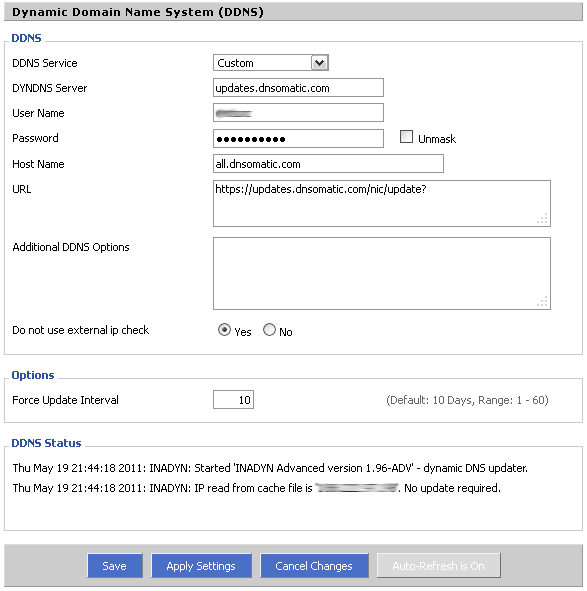DNS-O-Matic is a free service provided by OpenDNS. With DNS-O-Matic, you can propagate IP address changes across multiple services such as DynDNS, OpenDNS and many others.
With DD-WRT, you can set-up DNS-O-Matic so that your services stay updated with your IP changes as soon as they happen.
This article will very quickly go through the process of setting DNS-O-Matic on your DD-WRT powered router.
- Firstly, make sure you have a DNS-O-Matic account. If you don’t, sign up for one here.
- Make sure your services are linked with your DNS-O-Matic account. You can do this by clicking ‘Add a service’ on your account page.
- Go to the Setup > DDNS page in your DD-WRT gateway.
- Fill in the following:
DDNS Service: Custom
DYNDNS Server: updates.dnsomatic.com
User Name: Your DNS-O-Matic username
Password: Your DNS-O-Matic password
Host Name: all.dnsomatic.com
URL: https://updates.dnsomatic.com/nic/update?
Additional DDNS Options: Optional – I leave mine blank
Do not use external IP check: I have mine selected to ‘Yes’… from the sounds of it (there is no good documentation on this option), you only need to set this to ‘No’ if your router is not providing the correct WAN address.
Force Update Interval: I set my value to 10. This basically tells the router to force update your IP even if it thinks it hasn’t changed. This could come in handy if your router somehow thinks that your IP address has not changed when in actual fact it has.
5. Click Apply and watch the status messages report successful IP address updates 🙂
This is how your configuration should look: