Choosing the wireless channel to use on your network can be a real pain in the ass; especially if you live or work (if this is a business network) in a densely populated area.
Put simply, channels are the radio ‘frequencies’ which your devices use, to talk to the router to get on to the internet or on the LAN.
If there are too many routers using the same channel in a close proximity, you are more likely to experience a slower connection, connection dropouts, general interference and other problems.
As a real life example, I recently set up a guest wireless network at the place where I work on a WRT54GL access point. I was very happy with my configuration until the point where I actually tried to connect a laptop to the new network… it just wasn’t connecting and I had no idea why.
I turned off the wireless security thinking that it may have been a problem with the laptop but that had no effect.
I deleted firewall rules I had set up and stopped/started some services but nothing seemed to be fixing the problem.
The weird thing was that the connection would work perfectly when the laptop was wired in to the access point.
This got me listing the main differences between the configuration of the wired/wireless and the only thing that stuck out to me was the wireless channel.
I fired up inSSIDer; a handy little tool which scans close-proximity wireless networks and spits out information such as the name, security used and most importantly, the wireless channel they are on. It also has pretty little graphs which makes reading the networks and channels easier (see the graph below for an example of an output that inSSIDer spits out)
The screen-shot below is a preview I took from inSSIDer where I live. The 26003866 network is mine and the others are my neighbours. As you can see, HG520b and TALKTALK are on the same channel (1). They probably don’t experience many problems as there are only two access points on the channel and they most likely only have one or two devices talking at a time. However, in a dense location where there are many access points on the same channel with multiple devices talking at the same time, it could prove troublesome (like it did for me :))
When I did scan the surrounding area using inSSIDer, I found that the wireless access point I was setting up was sitting on a channel which was being used by 3 or 4 other access points!
I changed the channel on the router to a more ‘cleaner’ one and from that point on, the laptop could connect to the network with no problem what-so-ever.
Tips
- Don’t always rely on the ‘Auto’ option in your channel selection configuration… in my case, it was set to Auto but clearly wasn’t working as it should have.
- Choose a clean channel… there are 3 clean channels in the wireless spectrum… 1, 6 and 11 (EU). If the area is densely populated then these channels could be harder to make use of. If so, use one which is not used as much as the others.
- Try increasing the output power if your access point supports it. This could help extend the wireless range if the wireless spectrum is congested.
- Move your access point away from other wireless devices; including things like microwaves. Having the access point in an elevated, central location would be ideal.
- Consider upgrading the stock antenna.
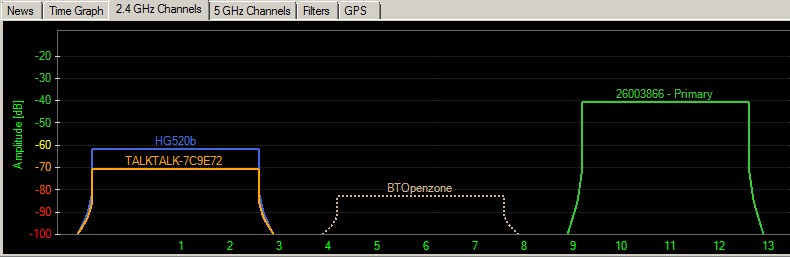
2 replies on “Choosing the Right Channel for Your Wireless Network”
[…] one of my recent articles, I explained how I set-up a guest wireless network for our work place (after getting it to work […]
[…] will not talk about wireless channel selection so much as I have already written up an article detailing how best to choose your wireless channel. In essence, all you are doing is scanning the wireless spectrum in the place you are planning on […]