This quick guide will show you how you can create a catchall e-mail for any or all of your secondary/non-primary Google Apps domains.
So by default you can create a catchall account for the primary domain but the same option is not given for secondary/additional domains.
Luckily there is an easy work around for this and we can create a catchall address for any of your Google Apps domains.
The reason I write this post is because most of the guides I found online (when I was searching for a solution for myself) did not seem to implement this in an efficient way (applying the policy to the entire Google Apps ‘company’ rather than on individual domain basis).
- Log-in to your Google Apps Admin page @ https://admin.google.com
- Click on Apps –> Google Apps –> G-mail @ https://admin.google.com/AdminHome#AppDetails:service=email
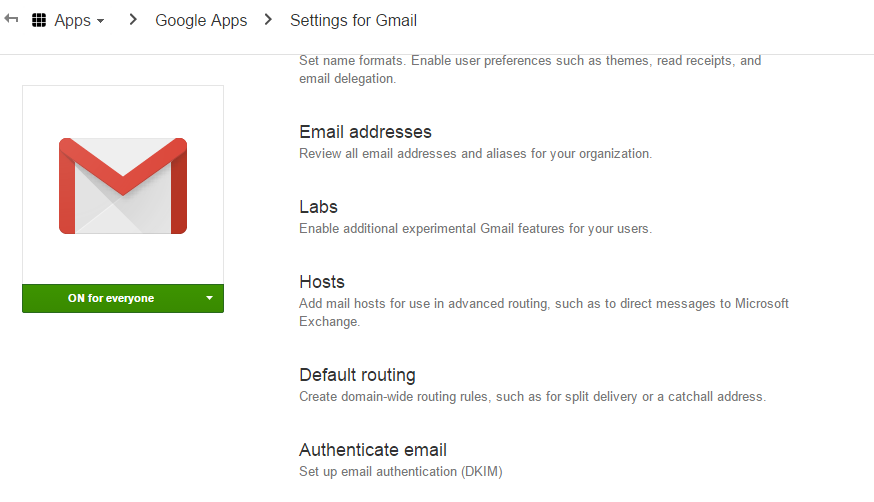
- Click Default Routing @ https://admin.google.com/AdminHome#ServiceSettings/notab=1&service=email&subtab=domaindefault
- Click Add Setting and where it says “Specify envelope recipients to match”, select Pattern Match
- Now create a regex to match the domain you want the catchall for. For example if you have a secondary domain called secondary-domain.com, simply make the regex: [email protected]
Make sure you use the regex tester like I have done in the example below – this will allow you to test that the regex will match anything@your-domain
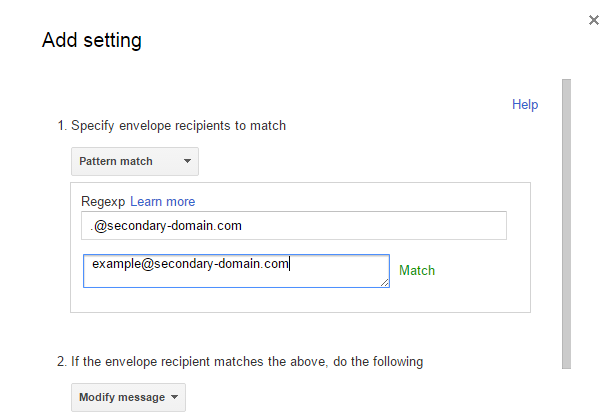
- Scroll down and select the option to change the envelope recipient. Here you want to put the main e-mail address for the secondary domain (the one that actually receives the e-mail)
Note: This only changes the envelope recipient so the original To e-mail address will still be visible to the user. This is good because if you want to create filters based on certain addresses. For example, for can create a unique address for every new service you register for – this makes it easier to determine where you are getting spam from and potentially figure out who is leaking your personal information no matter if it is intentional or accidental.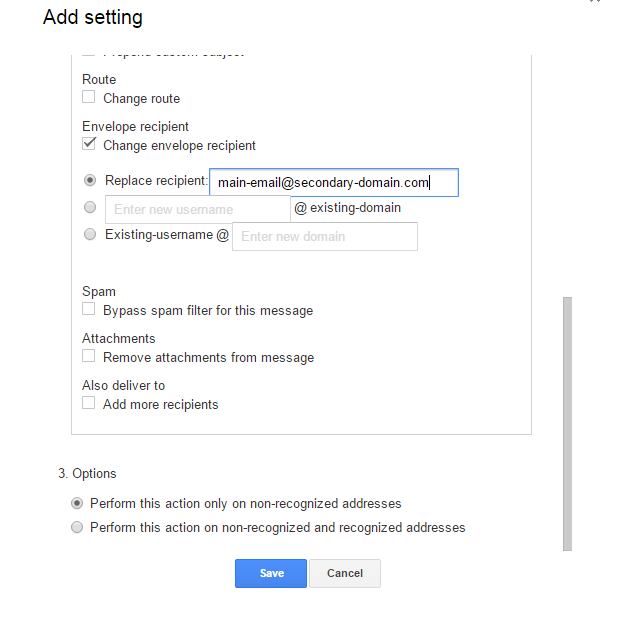
- Under section 3 (options) I selected ‘Perform this action only on non-recognized addresses’ – either of the options will work but I guess it makes more sense to choose the first.
- Done! Click Save and test the rule.
Update 07/01/2016 : Thanks @Alex (comments) for a more refined regex. Adding $ to the end of the regex means a match will be found at the end of the string.
3 replies on “Adding a Catchall to a Secondary Domain in Google Apps”
I was searching for a solution for days! Thank you man this is working very well!
Thanks for finding this and sharing! Quick note: Depending on worried you are about it, you probably want to change your regexp from:
[email protected]to:
@secondary-domain.com$The initial . isn’t necessary (as the regex isn’t anchored) and the $ means that it will only match the domain at the end. It probably doesn’t matter, but depends how far you want to push valid email addresses against the RFC.
For example:
someone\@[email protected]
is a valid email address (though why you’d ever see that, I don’t know – I did say it probably doesn’t matter for a reason) which would match your expression without the $.
Anyway, thanks again!
Good point Alex. Although the scenario you mentioned is an edge case and you’re unlikely to come across it, it is still a good idea to use the $ to ensure there are no future surprises 🙂
Will update the post with this.